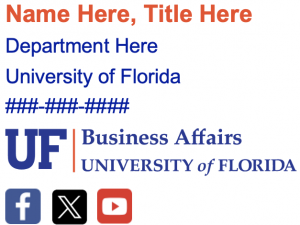How to Create an Email Signature in Outlook
Create a new email. Following the instructions for creating a new email signature found at this link, copy and paste the signature template and change the relevant information. The instructions also provide guidance on how to set your default signature for new emails and replies/forwards. Please note that a signature set on the Outlook desktop application will not carry over to webmail. Instructions for how to set up an email signature through webmail can be found at this link.
When setting up your signature for new emails, be sure to verify that all alternative text for images is properly transferred from the template. You can view available alternative text in Outlook Desktop by right-clicking on an image, selecting Picture, and clicking on the Alt Text. For webmail, right-click the image and select “Add alternative text.”